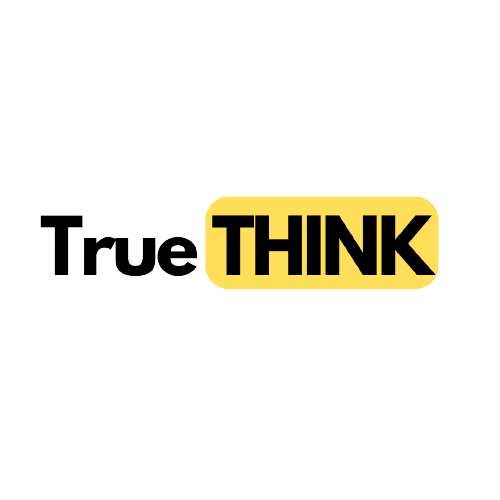7 Gmail hacks that you shouldn’t miss in 2023
In the fast-paced world of digital communication, mastering your email platform is essential for productivity and efficiency. Gmail, being one of the most popular email services, constantly evolves with new features.
Stay ahead of the curve with these 7 Gmail hacks that are a game-changer in 2023.
1. Undo that email you just sent
Here’s how to undo it: → Setting icon (top right) → Settings>General → Toggle on ‘undo send’ → Choose 30 secs.


2. Get rid of Promotional emails
→ Type “unsubscribe” in the Gmail search bar. → Now select all emails with the unsubscribe tag. → Now simply tap on delete botton to delete all.

3. Send a confidential email
You can make your email confidential by disabling the features such as copying, printing, forwarding, and downloading by the recipient. To enable it, tap on the ‘lock’ symbol while sending a new email.

4. Check your Gmail offline
Follow these simple steps to turn on this offline Gmail mode: → Login to your Gmail account. → Click on the gear icon or “Quick Settings”. → “See all settings”, click it. → Select “Offline”, then select “Enable” for more options.

5.Use Gmail with keyboard shortcuts
1.Shift + I to mark as read.
2.⌘ or Ctrl + Enter to send an email.
3.⌘ or Ctrl + K to insert a link.
4.D to compose in a new tab.
5.Shift + Ctrl + B to add BCC recipients…

6. Send your email later
Want to make it look like you’re at your desk at 10:00 pm? you can do exactly that: → Click the down arrow next to ‘send’ Choose ‘Schedule Send’ → Pick the date + time you want.

7. Snooze an email
Have an email you don’t want to deal with immediately? Set a reminder for later. → Click on the clock icon on the right → Choose how long you want to snooze the email it’ll appear back in your box on that date.

8. Use labels
Labels can help you organize your emails more effectively. Create custom labels for different types of emails, such as “Data,” “Personal,” or “Travel.” → simply click on the “Labels” button in the toolbar and select the label you want to use.

9. Create Templates
Speed the process of creating customized email templates: → Select Compose → Enter the text you want to use for your template in the email field. → Select the three-dot menu and then Templates. → Select Save draft as template then Save as new template.

10. Archive important emails
Archiving important emails is a smart way to declutter your inbox while ensuring that crucial information is easily accessible when needed.